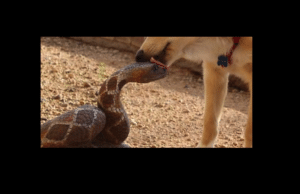In order to set up a computer network, you need to run through a series of checks in order to make sure the network meets the needs of the users.
Determine the Business Needs
- List the business requirements. Like all projects, you are best served by spending more time than you think necessary on the planning stage of your project as you don’t want to buy equipment that you find out you cannot use. Before you lay any cable, draw out a couple different network diagrams to visualize where you might get bottlenecks/convergence so you can mitigate them in advance.
- Business Needs/Budget constraints: The two most important pieces of information. The needs should be prioritized. Budget is going to be the largest factor on how we set up the network and will drive the trade offs we need to make.
- Number of users: Will determine hardware and bandwidth needs. Must also figure in the impact of future growth so we dont need to redesign the network in the near future.
- IP addressing: How will the address scheme work? Will we separate out different VLAN/Subnetworks? A small home office is usually served by a class C type network.
If you are setting up a network across multiple departments, you need the IP addressing to accomidate subnetting, VLAN’s etc so you need SPACe - What are the public IP address available for the network
- Type of hardware: This includes workstations, NIC, switches, routers. Some of these are pre-existing and if so, new equipment must be compatible with it.
- Service provider equipment/Internet
- Point of demarkation. May be a router/fibre cable that we need to be compatible. Remember to check for router settings and that they do not conflict with your equipment.
- Local servers/cabling: Include Web/email/file/DNS servers; Need to make sure our network can connect to any existing local servers and they can talk to anyone they need to.
- Cabling: Includes the physical cables as well an understanding of the physical layout (to scale) to know how we will run cable, place WAPs and locate server closets. We need to keep length of cable segments under 100 meters without some sort of device to boost signal.
- Printers: very important. Need to make sure that people can map to the printer address
- WLANS (Wireless LANs): How will we connect our wireless network with our corporate network? Do we want people to be seamlessly connect to all devices from the wifi network? Which standards are the NICs running on
- Redundancy/Uptime: Allows us to set up multiple devices in loops to provide back ups and fail safes to keep network up. Have to make sure redundancies are not causing issues. The amount of redundancy is dependant on uptime requirements. More uptime means more redundancies, so you need lots of fail-overs. More uptime leads to higher costs.
- Security: Encryption/MAC filtering/Firewall Rules/User Authentication.
Network Cabling Requirements
- Cable Length Maximums: When laying cables, do not exceed certain lengths. Cat5 Ethernet Cable is probably the most common cable you will work with – 100 meters. Do not exceed 100 meters without a device (switch);

- Coax and fiber optic cables have different maximums;
- Increase efficiency/redundancy when cabling in order improving the flow of network traffic and reducing single points of failure by:
- Having switches that connect to other switches;
- Reducing broadcast domain size;
- Mitigating collision domains; and
- Using more switches and fewer hubs.
- Decrease bottle necks. Limit the convergence of bandwidth at a single point, usually around routers. Use VLANs and multilayer switches when possible.
- Remember STP
- Need to use this when we have multiple switches that form loops as broadcast messages can cause broadcast storms.
- Plenum Space
- Plenum space are basically crawl spaces above the ceilings and below the floors. In these spaces, you need to use plenum cable, which do not release toxic cable when burned and are a bit fire resistant. Will be marked as plenum cables.
- Avoid EMI & cable bends
- EMI interferes with cable impulses; Don’t run cable over florescent lighting devices.
- Bending cable deforms the electrical impulses.
- Cable Management
- Easier said that done and easiest done right from the start. Involves keeping things neat.
- Cut cables to exact lengths and color code them.
- Test the cables before installing.
- Make sure you use the same standards.
Network Device Types
Includes Routers, Switches, WAPs, Bridges, NIC’s. When setting up the devices, we need to consider the following settings/configurations:
- Routing protocol abilities
- Remember not all devices support the same protocols (eg Classless Addressing support, proprietary protocols)
- Traffic filtering abilities
- Some devices can perform tasks like packet filtering and dropping, SPAN ports
- All in one vs standalone network devices
- All in one devices are home wireless routers you get from your ISP and better for smaller networks.
- Standalone devices are found on enterprise networks.
- Managed vs Unmanaged Devices
- Managed devices like switches you can configure via access panels.
- Port speed, Duplex, VLAN
- If we are purchasing a switch/router, make sure the port speed and duplex and VLAN capabilities match the rest of the existing devices on the network. If you bring in a device that performs lower than the rest of the devices on the network, the entire network will degrade to the lowest level of performance as the new devices act as a rate limiter.
- NIC Capabilities/Cable Types
- Includes wireless and wired NICs and you must make sure the NIC standards on your new NICs match with the WAPs you already own.
- Need to make sure that cable types are compatible with your ethernet cards.
- Wireless Standards/WAP antena
- A/B/G/N capability is important. Make sure you know the wireless standards that your network is using before you buy equipment.
- With regards to antenna, you need to perform a test site survey in order to understand signal propagation in the environment.
- Traffic Monitoring
- May need to set up an IDS or perform packet sniffing, so you need devices that allow this functionality.
- What level of reporting do you need?
Environmental Factors To Consider When Setting Up A Computer Network
Site factors are a major influence on network design and implementation.
- Physical layout of the site
- Do we have to span a home office or a building? Multiple floors and buildings?
- Distance between computers
- Determine the type of cables, switch set up locations, number of repeaters.
- Keep equipment in environmentally controlled areas
- Want to control temperature, humidity.
- Don’t want equipment exposed to dirt, dust and heat.
- Sources of EMI
- Keep networking equipment away from sources of EMI
- Wireless site survey
- Go to site and setup temporary WAPs to determine what sort of signal strength we will get on the network. Helps modify our network diagram.
- Power surge protectors/ups
- Power supply is an environmental factor.
- Many devices don’t have battery back ups, so we should figure out how to integrate UPS’ in to the network.
- Specialized UPS’ can gracefully shut down networking equipment.
Networking Equipment Limitations
Know what you need to deliver based on your budget (high end vs low end equipment) as budget will drive a number of performance variables:
- Maximum wireless range
- Port speed/Duplex/Port #’s
- Workstation Capabilities/ NIC
- Support services can be a large cost
Set expectations in line with budget .
Network Compatibility Requirements
Network compatibility is easier to manage when setting up a new network compared to adding on to an existing one.
Need to make sure all the standards work together with existing equipment
- Wireless standards
- MTU standards. If not aligned, you will get dropped packets
- Cable standards and types
- Router types
- Port Speeds
- MTU Size