Learning how Linux system logs work is critical to both system administrators and hackers alike as it is the main tool for tracking and monitoring what is happening on a Linux system. How else can you learn to defend a Linux system if you don’t understand it’s inner workings and conversely, as a hacker, how can you successfully break into something if you don’t actually know what it is that you are breaking into (Duh?).
In this article Secur is going to help answer a number of Linux log questions so you don’t, as they say, fall victim to a resume creating event. These questions include:
- What is the Linux system log?
- How Linux logging works?
- How do you configure Linux logs?
- Where are Linux system logs stored?
- Linux logging best practices
- How do you manage and monitor Linux system logs?
What is the Linux System Log?
The various parts of the built in Linux logging system records almost all actions (especially errors and security alerts) that take place on your system and provides administrators with a great resource in analyzing system activities. Log files provide evidence of all system activity, including unauthorized access, so these files can provide evidence of hacker intrusions so you need to understand how to these files can be manipulated in order to obfuscate intrusions. The Linux logging system records information based on the series of configurable rules and can be tampered with by intruders so it is important to understand how the system functions.How Linux Logging Works
Developed in the mid-1980s, syslog created by Eric Allman, became a standard for logging system and application events in Linux and its big brother, Unix. What made the syslog protocol popular is that it defined a standard message format specifying the details of an event, useable by the operating system, applications, and error generating devices. This format includes:- Timestamp
- Type
- The type of event is referred to as a facility value and defines what is generating the event message. You can read more about the the message formatting in the in the rsyslog rule formatting portion of the article.
- Severity
- Details of an event.
The rsyslog Logging Daemon
Linux uses a daemon (A daemon is a computer program that runs as a background process, rather than being under the direct control of an interactive user. The process names of a daemon end with the letter d, for clarification that the process is in fact a daemon, and for differentiation between a daemon and a normal computer program) called syslogd to log events on your system. It is important to note that there are several variations of syslog depending on the Linux distribution you are using that have some minor variations in function and design, so what we cover here (using a Debian based system) may not apply on your system, including rsyslog and syslog-ng, are used on different distributions of Linux. One of the first things to know about rsyslog is that it is pervasive across your Linux system, so you need to figure out which one to work with, so use the locate function to find the “rsyslog.conf” file as seen in the screenshot below.
How Do You Configure Linux Logs?
The rsyslog Configuration File
The rsyslog system uses the rsyslogd program to monitor events and, like most applications in Linux, is managed by a plaintext configuration file named “rsyslog.conf” located in the /etc directory. We will open that file in the Nano editor with the following command:nano /etc/rsyslog.conf
The configuration file contains rules that define how the program handles syslog events received from the system, kernel, or applications. The format of an rsyslogd rule is as follows:
facility.priority action

The rsyslog Logging Rules
The logging rules in the rsyslog.conf file determine:- The information is logged;
- Which programs have their messages logged; and,
- Where logs are stored.

rsyslog Rule Formatting
The basic rule format is:facility.priority actionThe term “facility” indicates the Linux program, (e.g. mail, authentication, kernel) whose messages we want logged. The term “priority” determines what kind of messages to log for that program (programs generate different level of messages to indicate the severity of an error). The “action” keyword tell you where the log is stored.
Understanding the Facility Portion
The facility term refers to the application which is generating a particular log file and may refer to any of the following applications:| Code | Keyword | Description |
|---|---|---|
| 0 | kern | Messages generated by the system kernel. |
| 1 | user | Messages generated by user events |
| 2 | Messages from a mail application | |
| 3 | daemon | Messages from system applications running in background |
| 4 | auth | Security or authentication messages |
| 5 | syslog | Messages generated by the logging application itself |
| 6 | lpr | Printer messages |
| 7 | news | Messages from the news application |
| 8 | uucp | Messages from the Unix-to-Unix copy program |
| 9 | cron | Messages generated from the cron job scheduler |
| 10 | authpriv | Security or authentication messages |
| 11 | ftp | File Transfer Protocol application messages |
| 12 | ntp | Network Time Protocol application messages |
| 13 | security | Log audit messages |
| 14 | console | Log alert messages |
| 15 | solaris-cron | Another scheduling daemon message type |
| 16-23 | local0-local7 | Locally defined messages |
Understanding the Priority Portion
Priority tells the Linux logging system which levels of messages to record. Messages have a range of priority, ranging from “debug“, which has the lowest priority, to “panic” which has the highest priority, while if the priority of a facility is “*“, all messages get logged. When specifying a priority, you Linux system logs all messages of that priority and higher (if you specify a priority code of “err“, the system logs messages classified as “err“, “criticism“, “alert“, “emerge“, and “panic“). The full list of valid codes for priority, in ascending order are:| Code | Keyword | Description |
|---|---|---|
| 0 | emerg | An event that causes the system to be unusable. |
| 1 | alert | An event that requires immediate attention. |
| 2 | crit | An event that is critical but doesn’t require immediate attention. |
| 3 | err | An error condition that allows the system or application to continue. |
| 4 | warning | A non-normal warning condition in the system or application. |
| 5 | notice | A normal but significant condition message. |
| 6 | info | An informational message from the system. |
| 7 | debug | Debugging messages for developers. |
The following codes have been deprecated:
- warn
- error
- err
- emerg (depends where you read)
- panic
Understanding the Action Portion
The action is usually a filename /location where the logs are recorded, usually being in the /var/log directory with a filename that describes the facility that generated them, such as mail and would be sent to /var/log.mail.log.Log Rule Examples
mail.* /var/log/mail This rule logs all mail events, regardless of priority to /var/log/mail. kern.crit /var/log/kernel This example will log kernel events of critical (crit) priority or higher to /var/log/kernel. *.emerg * This logs all events of the emergency (emerg) priority to all logged on users. By modifying these rules, a system intruder can determine where the log files are located, change the priorities, or even disable specific logging rules.How to Manage and Monitor Linux system Logs
logrotate: Managing Logs
If left unattended, log files constantly fill up, taking up an ever increasing amount of space, eventually the entire hard drive. Alternatively, deleting log files too frequently means logs may be unable to be used in investigations at some future point in time. The Linux command “logrotate” can help deal with this situation; log rotation is the process of moving logs to a new location for the purpose of archiving them and a fresh log file. That archived location gets cleaned up after a specified period of time. Most Linux systems regularly rotate their log files based on a cron job that triggers the execution of the logrotate utility.Viewing the logroate.conf File
The logrotate.conf file chooses the frequency with which your system rotates its logs. You can configure the logrotate utility to choose the regu larity of your log rotation with the /etc/logrotate.conf text file. Let’s open it with a text editor and take a look:
- Log files are rotated weekly, this is the default setting;
- 4 weeks worth of backlogs are kept. You can extend this to 52 if you want to keep them for a year;
- Linux creates new (empty) log files after rotating old ones. and,
- You can also choose to compress your rotated log filesx; and
- When rotated, log files are renamed and pushed toward the end of the chain of logs as a new log file is created, replacing the current log file. For instance, /var/log.auth will become /var/log.auth.1, then /var/log.auth.2, and so on. If you rotate logs every four weeks and keep four set of backups, you will have /var/log.auth.4, but no /var/log.auth.5, meaningthat /var/log.auth.4 will be deleted rather than being pushed to /var/log/ auth.5.
Discovering Intruders
Once a hacker compromises a Linux system, the often disable logging in order remove any evidence of intrusion in the log files thereby reduces the chances of detection. This can be done a number of ways.Removing Evidence
Hackers may want to remove any logs of their activity. They could simply open the log files and precisely remove, line by line, remove any logs detailing activity. However, this could be timeconsuming and leave time gaps in the log files, which would look suspicious. Also, deleted files can generally be recovered by a skilled forensic investigator.Shred’ing Files
A more secure solution to get rid of log files is to shred them. Since it is possible to recover delete files, you need a way increase the difficulty of file recovery by overwriting the deleted files it several times, making it much harder to recover as the more times the file is overwritten, the harder it is to recover. The “shred” command does just this. In its most basic form, the shred’s syntax is :shredThe “shred” command deletes the file and overwrite it 4 times by default; keep in mind that each overwrite takes time, so for very large files, shredding may become time consuming.

- “-f ” option: Which changes the file permissions on the files to allow them to be overwritten; and,
- The “–n” option: which lets you choose how many times to overwrite the files. As an example, we’ll shred the log files in /var/log/auth.log 7 times, and
- The path of the file we want to shred, we include the wildcard asterisk so we’re shredding not just the auth.log file, but also any logs that have been created with logrotate, such as auth.log.1, auth.log.2, and so on.
Disabling Logging
Another option used covering tracks is to simply disable logging. When a hacker takes control of a system, they could immediately disable logging to prevent the system from keeping track of their activities. This, of course, requires root privileges. To disable all logging, the hacker could simply stop the rsyslog daemon. Stopping any service in Linux uses the same syntax, shown here:service rsyslog stopNow Linux will not generate log files until the service is restarted, enabling a hacker to operate without leaving behind any evidence in the log files.



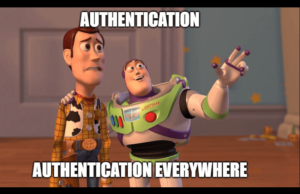



Comments are closed.